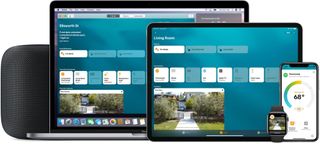How to upgrade your Linksys Velop router to a HomeKit Secure Router

The Linksys Velop HomeKit Secure Router update is finally here! Now with a compatible Tri-Band Linksys Velop mesh router, and a few taps, you can add an extra layer of security to your HomeKit accessories. HomeKit Secure Routers allow you to manage which internet services, and which devices, HomeKit accessories can communicate with, so you can rest assured that everything is private and secure. Here's how to secure your HomeKit accessories with the Linksys Velop HomeKit Secure Router update.
How to upgrade your Linksys Velop router to a HomeKit Secure Router
- Launch the Linksys app.
- Tap the Menu Button located near the top left corner of the app.
- Tap Apple Home Integration.
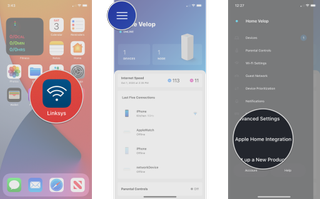
- Tap Connect to Apple Home.
- Tap the name of the Home that you wish to use with your router.
- Tap OK.
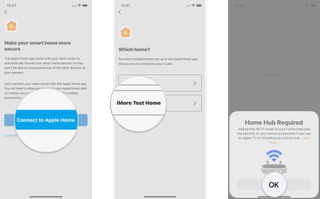
- Tap Continue.
- Tap the name of the Room that you wish to use for your router.
- Tap Continue.
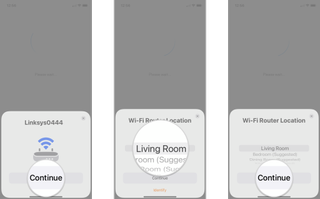
- Type in a Name for your router, then tap Continue.
- If you have more than one router, you will be asked to name and place each one in a room before proceeding to the next step.
- Tap Turn on Accessory Security to use the default security settings.
- You can also choose Turn off Accessory Security if you want to set your own restriction levels later in the Home app.
- Tap Done to finish.
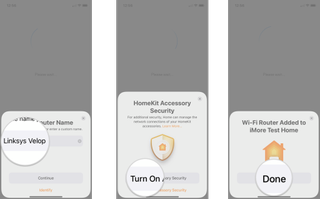
Now that your Linksys Velop router works with HomeKit, you decide how your HomeKit accessories interact with other devices in the home, or what internet services they can connect to. By default, HomeKit uses a list of approved services provided by accessory manufacturers and blocks any traffic that doesn't match. Of course, you can take things even further with additional options, here's the breakdown of settings that are available:
- Restrict to Home: Only allow connections to your home hub. This may block firmware updates or other services.
- Automatic: Allow connections with an automatically-updated list of manufacturer-approved internet services and local devices.
- No Restriction: Allow connections with any internet service or local device. This provides the lowest level of security.
Want to dive into these advanced settings, but don't know where to find them? Don't worry, we got you covered with another handy guide, how to manage HomeKit-enabled routers in the Home app.
Linksys Velop HomeKit router: Questions?
Need some help updating your Linksys Velop router? Already have your router up and running with HomeKit? What security settings are you using with your accessories? Let us know in the comments below!
Master your iPhone in minutes
iMore offers spot-on advice and guidance from our team of experts, with decades of Apple device experience to lean on. Learn more with iMore!
Christopher spends most of his time writing and dreaming about all things HomeKit and the Home app. Whether it is installing smart light switches, testing the latest door locks, or automating his households daily routines, Christopher has done it all.
Most Popular