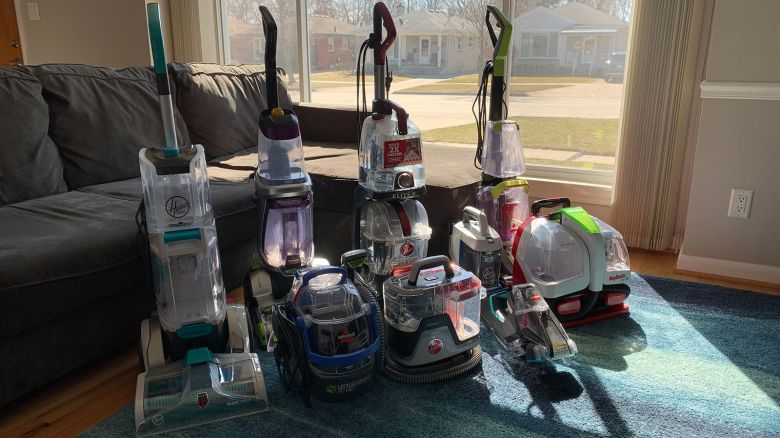As we click our way deeper and deeper into the work-from-home era, we’ve all begun to notice bad habits. The Logitech Wave Keys is meant to remedy one of the quieter issues: uncomfortable typing. Available now for the affordable price of $60, it aims to replace boring and un-ergonomic keyboards. I’ve been using it for the past few weeks to get an idea if it’s right for you.
A comfortable cushioned wrist rest and ergonomic design make the Logitech Wave Keys a great starter keyboard for those looking to upgrade.
What we liked about it
Ergonomic keyboards may look weird, but that’s kind of the point. Uniform flat rectangle keyboards aren’t exactly designed for comfort or wrist health. Our favorite ergonomic keyboards are designed to make sure your hours and hours of typing don’t lead to issues such as carpal tunnel syndrome, a repetitive strain injury.
The first thing you’ll notice when considering the Wave Keys is that it packs a built-in keyboard rest. This cushioned surface is made up of layered memory foam, high-density foam and knitted fabric wrapping, all of which are meant to offer wrist support and alleviate pressure. In my everyday use, I can confirm it’s a comfortable addition and definitely an upgrade over the setup I used to have, which consisted of a keyboard with a notepad under it. And it all feels of a solid build quality.

Of course, after you get used to the wrist rest, and clear up enough space on your desk for it, you’ll need to get used to the Wave Keys’ well, wavy, keyboard. The left side of the Wave Keys (everything but the number pad) undulates in a W pattern, with the F and J keys on either side of the middle peak of the keyboard.

The Wave Keys’ design feels comfortable to use, especially after I opened the tilt legs to raise the back end of the keyboard. Logitech boasts that the Wave Keys gained ergonomic certification from United States Ergonomics, a New York-based consulting firm that tests products for this sort of thing. Despite its unusual design, I’ve found that it enables solid productivity. I’ve taken to it fairly quickly, and used it to type this review.

Testing this out with my personal and company-issued laptops, I found the Wave Keys excellent for clicking and clacking my way through paragraphs of text, and it even proved functional as I toyed around with Baldur’s Gate 3. It also lets me jump between multiple devices (two MacBooks in my case, and it’s also compatible with iPads, PCs, Chromebooks, iPhones and Androids), as you can map the F1, F2 and F3 keys to different devices. It supports connections via its included USB adapter and Bluetooth.
One of my favorite features of the Wave Keys is the integration with Logitech’s Logi Options+ utility, which lets you customize the F4 through F12 and the home, end, page up and page down keys. Those keys can perform basic actions such as opening applications, or performing a series of actions with a single click. I made one that closes all the apps I normally use and puts my laptop to sleep just by clicking F5.
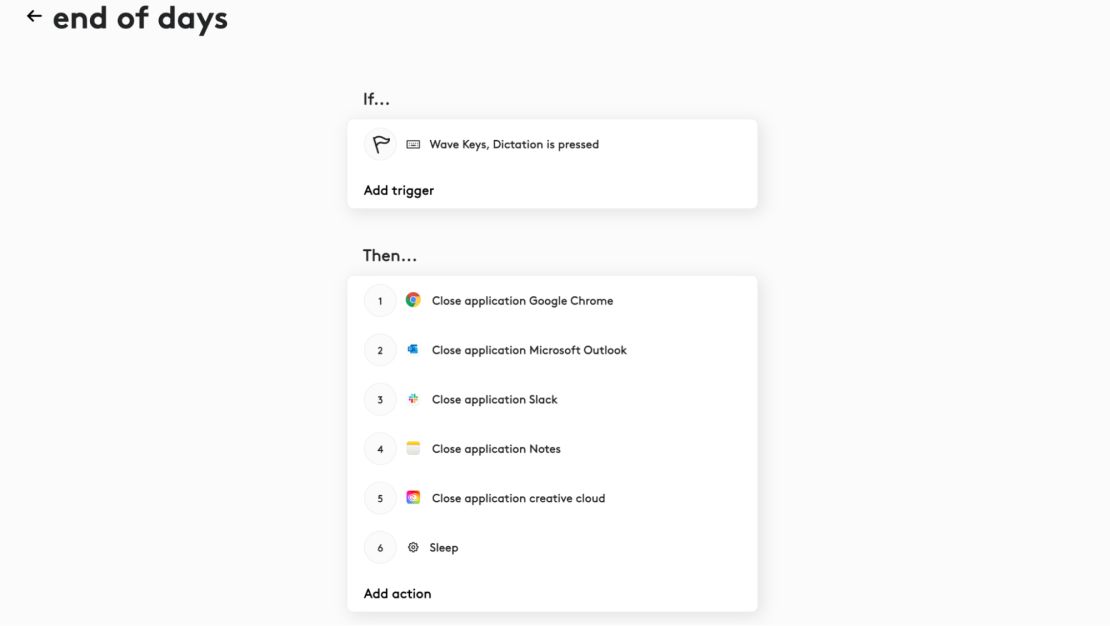
I also appreciate how the Wave Keys keyboards are made with recycled plastics (61% for the Graphite model and 46% for the Off-White design). Logitech notes that the included pair of AAA batteries should offer three years of battery life.
What we didn’t like about it
If you’re particular about typing and your keyboards, you may run into some issues — especially when it comes to the directional arrow keys. While most of the other keys (save for those on the corners) are pretty usual and uniform, the unusually chunky left and right keys may be difficult to touch-type on.

In likely-less-universal issues news, I’ve had trouble using Rectangle, my macOS window management utility of choice, with the Wave Keys. If I use the Wave Keys with the default modifier key-bindings, things work. But if I remap them to match the normal MacBook layout, everything stops working. And for every other keyboard shortcut, I prefer having those keys where they’re supposed to be.

One annoyance I did fix was the ability to activate the F1 and F2 keys to change my MacBook’s display brightness. F1, F2 and F3 are permanently attached to the device switching, so you can’t use them to modify brightness. So, as a workaround, I mapped the “home” and “end” keys to brightness up and down.
Bottom line

I definitely recommend the Logitech Wave Keys keyboard to anyone who feels a little cramped by their current keyboard. I’d also recommend checking out the Logitech Lift mouse, a vertical mouse designed for ergonomic comfort (but not for larger hands). Currently, Logitech sells the Wave Keys in a black Graphite and an Off-White design. A Rose version I saw at a private press event is coming in spring 2024.

It doesn’t feel entirely revolutionary, but the Wave Keys could make a huge difference in your life if you’re upgrading from a physically frustrating situation. And at $60, it’s priced to be considered without a second thought — or gifted to someone who complains about their wrists or keyboard. I’m pretty sure it’s my new main keyboard I’ll use with my personal laptop.
Those who want to go further into the ergonomic keyboard world should consider our top ergonomic keyboard pick, the Logitech Ergo K860, which has a split keyboard design. It’s a little more intimidating, but it’s designed for even better comfort, and reduced muscle activity. Still, the Wave Keys definitely feels like one of the best keyboards — especially when it offers a lower degree of difficulty to new users.